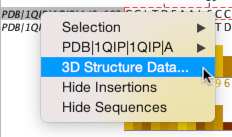
The dialog provides:
Structure Chooser Dialog Box
The Structure Chooser allows you to select
3D structures to view for the currently selected set of
sequences. It is opened by selecting the "3D
Structure Data..." option from the Sequence ID panel's
pop-up menu.
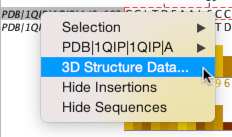
The dialog
provides:
Selecting and Viewing Structures
The drop-down menu offers different options for structure discovery; the 'Cached' view is shown automatically if existing structure data has been imported for the selected sequences, and if none is available, the import PDB/mmCIF file options are shown.
Once one or more structures have been selected, pressing the View or Add button will import them a new or existing structure view. When multiple views are available, use the drop-down menu to pick the target viewer for the structures.
Automated discovery of structure data
After selecting "3D Structure Data ..", Jalview queries its available structure data providers. When Uniprot identifiers are available, it queries the 3D-Beacons network (since Jalview 2.11.2), otherwise it searches the PDB via
the PDBe SOLR Rest API provided by EMBL-EBI to discover PDB IDs
associated with the sequence. It does this based on the sequence's
ID string, and any other associated database IDs.
Viewing existing structures for your sequences
If you have already loaded 3D structure data for the selected sequences, the structure chooser will first open with the Cached Structures View. This view shows associations between each sequence, and chains for 3D structure files already in memory. If you want to download additional structures, select one of the other options from the drop down menu.
Selection of the best structure for each sequence
Jalview can automatically select the best structures according
to meta-data provided by the search service. The 'PDBe Best Quality' structure for each sequence will
by default be selected when no other structure data is available. If 3D-models from other sources are also available, then 'Best 3D Beacons coverage' will be show.
Clicking on the drop down menu allows
other criteria to be chosen. For the PDBe, these include including Resolution (only defined for
X-Ray structures), Highest Protein Chain etc. When 3D-Beacons results are available, structures can be selected based on their specific provider, or by their coverage of the aligned sequences.
When 'Invert' is
selected, structures are selected in reverse order for the current
criteria (e.g. worst quality rather than best).
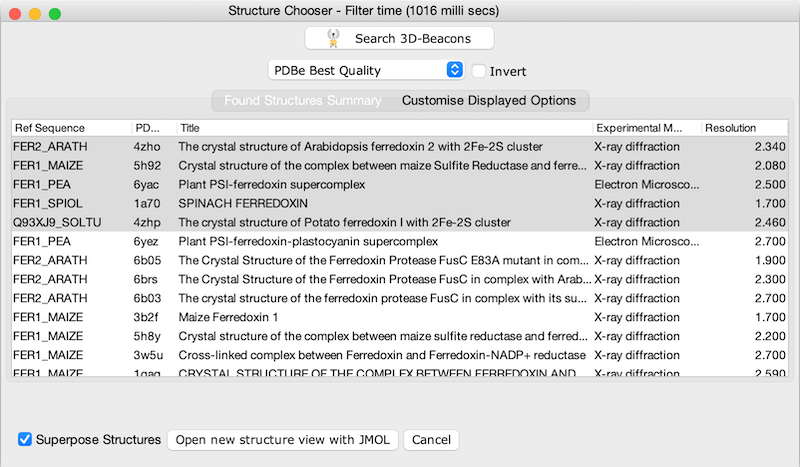
The screenshot above shows the Structure Chooser displayed after
selecting all the sequences in the Jalview example project. If no
structures were auto-discovered, options for manually associating
PDB records will be shown (see below).
3D beacons searches across experimentally determined and predicted
structure models from several resources including PDBe, AlphaFold
DB, SWISS-MODEL, PED, SASDB, Genome3D and PDBe-KB.
If your
sequences have Uniprot identifiers, Jalview will query the
3D-Beacons network to discover relevant 3D structures and models.
When no uniprot identifiers are available you can initiate Uniprot
identifier discovery and a subsequent search of the 3D-Beacons
Network by pressing the 3D-Beacons Search button at
the top of the Structure Chooser window.
![]()
When the search button is
pressed, Jalview will ask to attempt to fetch any additional uniprot
references for the selected sequences - we do this because fetching
large numbers of Uniprot references can take some time. For
sequences without Uniprot accessions, Jalview will still search the
PDB for potential matches for the sequence's ID string.
![]()
3D Beacons provides some additional information for each model,
including what positions on the Uniprot sequence have structure
data. These metadata (described below) are shown in the columns of
the table and used to provide additional filter options.
Use
the drop-down filter menu and table to browse and select structures,
and finally view them using the
open structure
options at the bottom of the Structure Chooser window.
Exploration of meta-data for available structures
Information on each structure available is displayed in columns in the dialog box. By default, only the title, resolution and PDB identifier are shown, but many more are provided by the PDBe. 3D-Beacons structures have different data, including a quality score (such as Qmeans_DISCO). To configure which ones are displayed, select the 'Configure Displayed Columns' tab and tick the columns which you want to see.
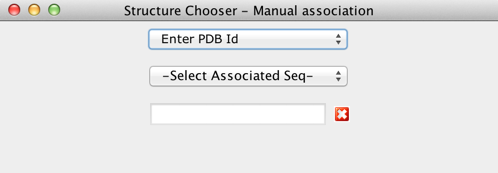
Manual
selection/association of PDB files with Sequences
Manual Association of PDBe accessions with sequences
If for some reason the PDBe and 3D beacons search fail to automatically the PDB structure or model you wish to import, you can select 'Enter PDB Id' from the drop-down menu to manually specify PDB identifiers for one or more selected sequences. The PDB Rest API, provided by EMBL-EBI, is used to validate accessions exist, and fetch structure data.
Import structure models and metadata from file
Selecting the From File option from the drop down
menu allows 3D structure data to be imported from your own computer.
PDB or mmCIF files associated in this way are also saved in Jalview Projects.
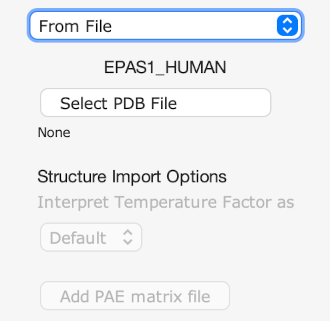
The 'From File' dialog provides a drop down menu which allows you to
specify how the Temperature Factor metadata for each residue in the 3D
structure data file is interpreted:
An additional Predicted Alignment Error file can also be provided when importing 3D structure data. Jalview supports import of PAE Matrices provided as AlphaFold format JSON files - which are also produced by ColabFold. See Working with PAE Matrices for details on what Jalview allows you to do with associated PAE matrix data.
The Structure Chooser interface was introduced in Jalview 2.9.