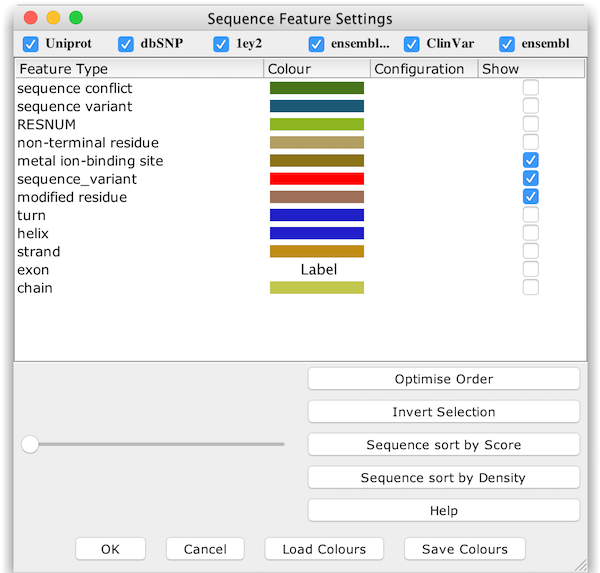
Sequence Feature Settings for the Jalview Application (version 2.11)
Sequence Feature Settings Dialog Box
Select View→Feature Settings... in an alignment window to open the feature settings dialog box, which allows precise control of the visibility and appearance of sequence features for an alignment view.
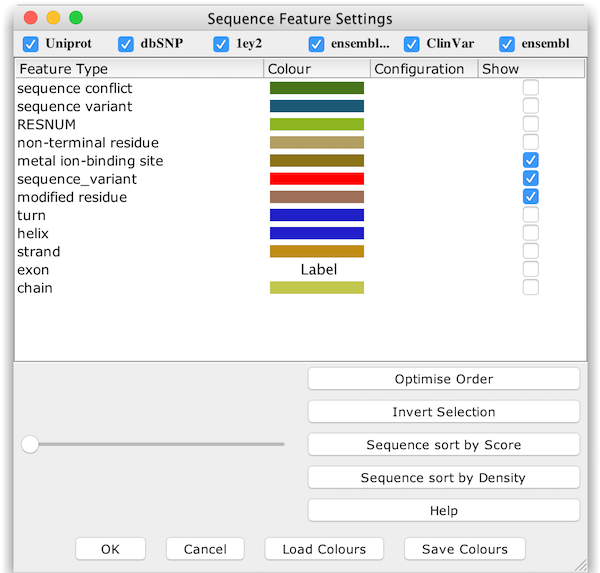
The top section of the dialog box lists all the sequence feature groups, along with a tickbox for each that controls whether its features are displayed. When many groups are present, their names may be truncated, but the full name is shown in a tooltip when the mouse hovers over their checkbox.
Feature colour schemes and filters
The table in the middle lists all the feature types in the currently selected groups, along with their display style, any configured filters, and a tickbox indicating whether the type is enabled for display.
Features may be highlighted with either a single colour or a feature colourscheme based on either the scores associated with that feature or from the feature's description (e.g. to distinguish different names associated with a DOMAIN feature).The colour used for a feature can be changed by clicking on its colour box. To configure the shading style or filter for a feature, click its configuration box.
Feature settings pop-up menu
Right-click
on a feature to open a pop-up menu that allows you to
Transparency and Feature Ordering
Sequence features represent a variety of different types of positional annotation, and often overlap. For example, a metal binding site feature may be attached to one position along a stretch of sequence marked with a secondary structure feature.
The ordering of the sequence features in the dialog box list is the
order used by Jalview for rendering sequence features. A feature at
the bottom of the list is rendered below a feature higher
up in the list.
You can change
the order of a feature by dragging it up and down the list with
the mouse.
Use the Optimise order button to adjust the feature render ordering to place features that on average cover shorter regions of sequence above features annotating longer regions.
The transparency slider controls the visibility of features rendered below other features. Reducing the transparency will mean that features at the top of the list can obscure features lower down, and increasing it allows the user to 'see through' the upper layers of a set of features.
You can save all features, with their current colours and visibility in a Jalview format file.
Selecting alignment columns by feature
Double-clicking a feature type in the Feature Settings dialog allows you to select columns in the alignment that contain (or do not contain) features of that type that are currently visible (e.g. not filtered out or otherwise excluded due to an applied colour scheme threshold). If a region of the alignment is currently selected, then only features in the current selection will be searched. The following keys affect the way in which selections are made:
Ordering alignment by features
The 'Seq Sort by Score' and 'Seq Sort by Density' buttons will sort
the alignment based on the average score or total number of
currently active features and groups on each sequence. A dialog box
is shown if there are no features to use for sorting sequences. To
order the alignment using a specific feature type, use the
sort by .. entries in the pop-up menu for that type.
When
a selected region exists, only features lying within the columns
containing the selected region will be considered, but all sequences
(including those not selected) will be reordered.
Feature sorting and graduated feature colouring were
introduced in Jalview 2.5