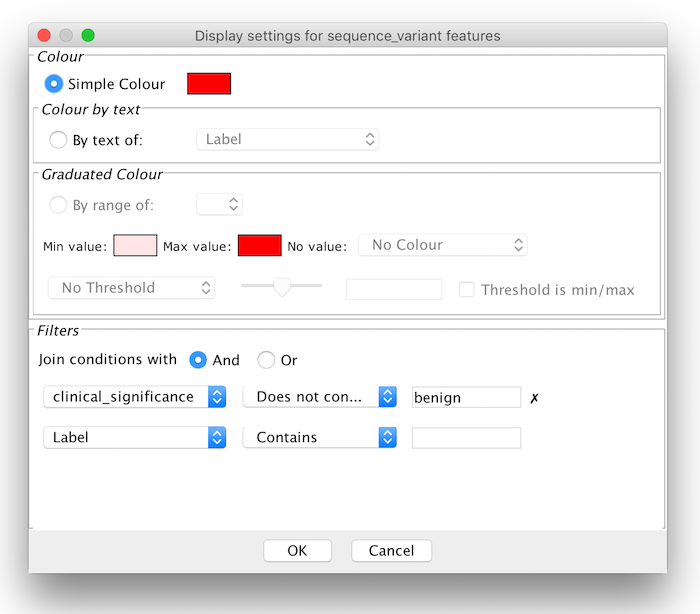
Feature Display Settings dialog for 'sequence_variant' features imported from VCF
Visualisation of Sequence Features
Jalview can visualize sequence features - the positional annotation present on parts of a sequence, as colours overlaid on corresponding positions in the alignment. Features may be coloured either according to their type, or for a particular type, according to each feature's associated label, score, or other attributes.
The Feature Settings dialog box controls the order and display of each feature type, and also allows filters and colour schemes to be configured.
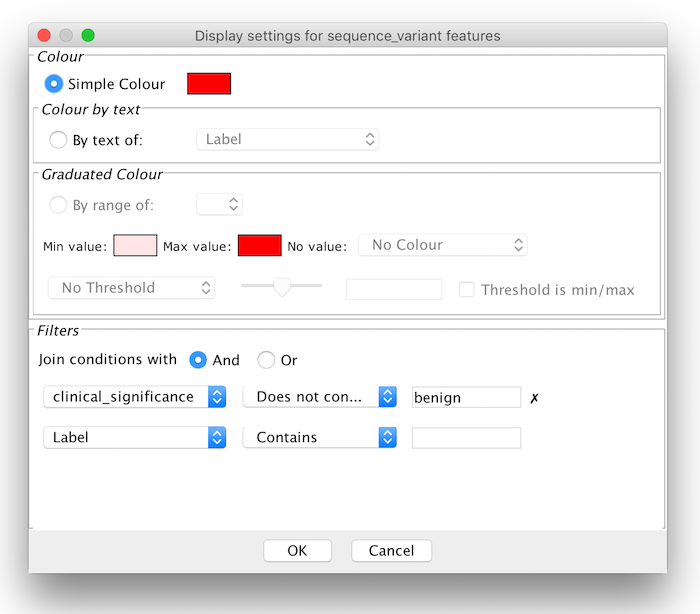
The Feature Display Settings has the following controls:
Colour
Filters
Any number of filter
conditions may be specified to select features based on one or more
attributes. The join condition specifies whether all
filters must apply (And) or whether any one
filter must apply (Or) for a feature to be
selected.
The filters available depend on the type of attribute:
The filters and colour schemes active for a particular feature type are shown in the Colour and Configuration columns in the feature settings dialog. Styles and filters can be saved as a Jalview Feature Colours file, and are also exported and imported via Jalview Feature files.
Icon styles for feature rendering styles
When a graduated colour scheme is applied to a feature according to
the value of a particular attribute, it is indicated in the feature
settings or amend feature dialog box by the following types of icon:
| Type of Colouring | Icon |
| Graduated colour by Feature Score |  |
| Graduated colour thresholded (less than) by feature Score (or other attribute) |  |
| Graduated colour thresholded (greater than) by feature Score (or other attribute) |  |
| Colour by Feature Label |  |
| The current threshold and attribute is shown in the icon's tooltip. | |