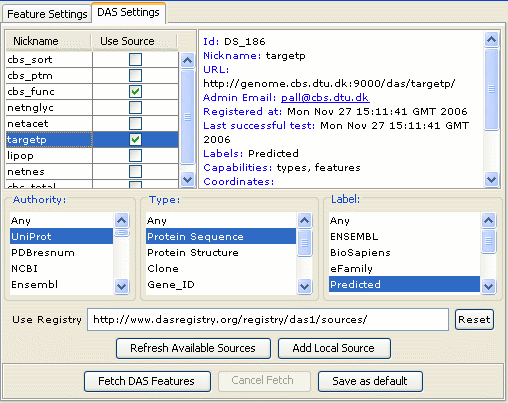
DAS Settings
Jalview can retrieve sequences and features from many DAS sources. The DAS sources that it uses are discovered and selected via the DAS settings panel, opened either from the View→Feature Settings dialog box from the alignment window's menu bar, or the Tools→Preferences dialog box opened from the Desktop menu bar.
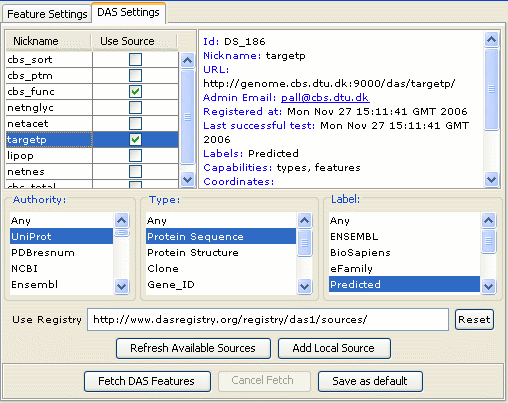
The available sources are listed in the table using each source's Nickname as its identifier. Clicking on a source's entry in the table reveals more information about that service in the panel to the right. Select the tickbox in the "Use Source" column for a source to add it to the set Jalview queries for alignment and sequence features.
You can filter the visible DAS sources by authority, type and "label". You should read the DAS documentation to understand more about these values.
Updating the list of sources
When the DAS Settings panel is first opened, and when the 'Refresh
source' buton is pressed, a list of DAS sources is retrieved from
the DAS registry URL. Note that the registry hosted at
http://www.dasregistry.org/das/ was retired at the start of 2015. An
alternative service is currently hosted at
http://www.ebi.ac.uk/das-srv/registry/das/. To connect to this
service, ensure your .jalview_properties file includes the following
line:
DAS_REGISTRY_URL=http\://www.ebi.ac.uk/das-srv/registry/das/
Adding your own DAS Sources
You can add your own DAS source to the list by clicking the "Add Local Source" button. Enter the URL and nickname of your additional service. It should be noted that Jalview 2.1 will not query additional sources for more information, but this will be implemented in future editions.