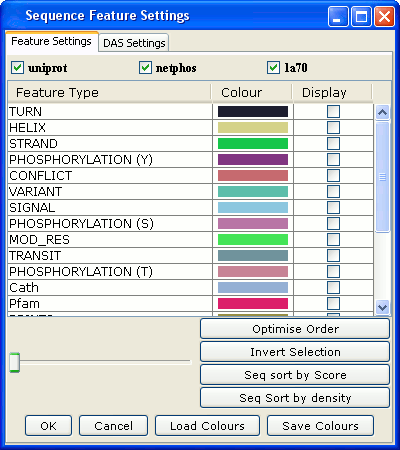
Sequence Feature Settings for the Jalview Application
Sequence Feature Settings Dialog Box
Select View→Feature Settings... menu entry in an alignment window to open the feature settings dialog box, which allows you to precisely control the presence and appearance of sequence features for the current alignment.
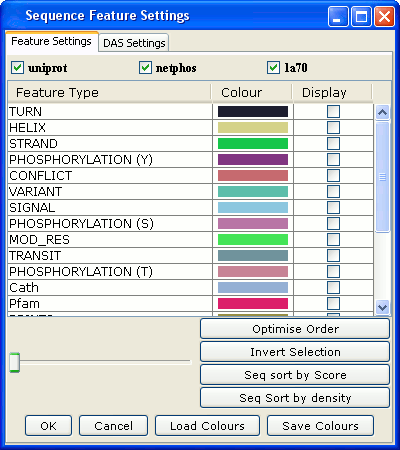
The top section of the dialog box lists all the sequence feature groups, along with a tickbox for each that controls whether its features are displayed. The table in the middle lists all the features in the currently selected groups, along with their display style and whether they are currently being displayed (only the ticked features and groups are displayed). You can change the colour or shading style used for a feature in the associated alignment by clicking on its colour box.
Selecting
alignment columns by feature
Double-clicking
a feature type in the Feature Settings dialog
allows you to select columns in the alignment that contain (or do
not contain) features of that type. If a region of the alignment is
currently selected, then only features in the current selection will
be searched. The following keys affect the way in which selections
are made:
Feature settings pop-up menu
Right-click
on a feature to open a pop-up menu that allows you to
Features may be highlighted with either a single colour or a feature colourscheme based on either the scores associated with that feature or from the feature's description (e.g. to distinguish different names associated with a DOMAIN feature).
Ordering alignment by
features
The 'Seq Sort by Score' and 'Seq Sort by
Density' buttons will sort the alignment based on the average score
or total number of currently active features and groups on each
sequence. To order the alignment using a specific feature type, use
the sort by .. entries in the pop-up menu for that type.
Feature sorting and graduated feature colouring were
introduced in Jalview 2.5
Transparency and Feature Ordering
It is important to realise that sequence features are often not distinct and often overlap (for example, a metal binding site feature may be attached to one position along a stretch of sequence marked with a secondary structure feature).
The ordering of the sequence features in the dialog box list is the
order used by Jalview for rendering sequence features. A feature at
the bottom of the list is rendered below a feature higher
up in the list.
You can change
the order of a feature by dragging it up and down the list with
the mouse (not applet).
The Optimise order button (currently only available in the application) will re-order the feature render ordering based on the average length of each feature type.
The transparency slider setting controls the visibility of features rendered below other features. Reducing the transparency will mean that features at the top of the list can obscure features lower down, and increasing it allows the user to 'see through' the upper layers of a set of features.
You can save all features, with their current colours and visibility in a Jalview format file.