Fonts look incorrectly sized in Ubuntu Linux
If you are running Jalview in Ubuntu Linux and think that fonts look incorrectly sized, like the following screenshot,
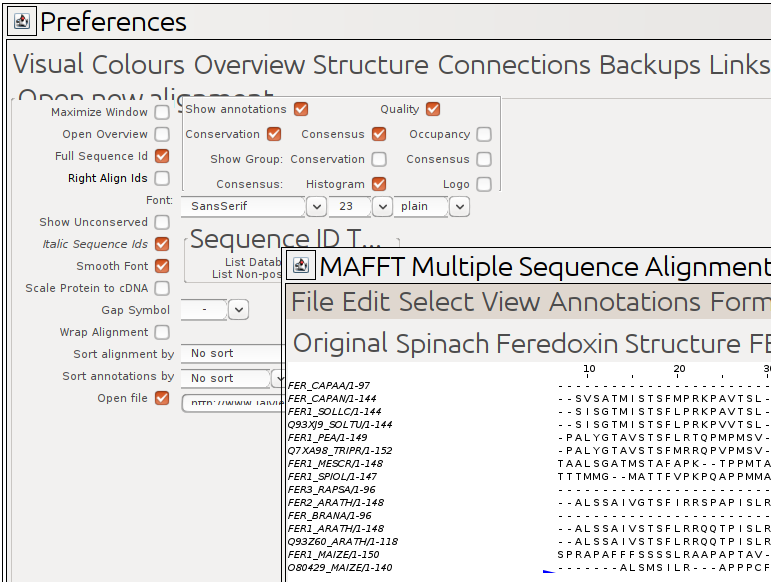
you can turn off the Ubuntu system default (for Java swing applications) Gtk “Look and Feel” by running Jalview with the environment variable JAVA_TOOL_OPTIONS by running Jalview with the following command:
JAVA_TOOL_OPTIONS="-Dswing.systemlaf=javax.swing.plaf.metal.MetalLookAndFeel" ~/opt/jalview/jalview
To make this option always apply you can edit the file
~/opt/jalview/jalview
(or the script “jalview” in the directory you installed Jalview into) and add the following to the as the second or third line:
export JAVA_TOOL_OPTIONS="-Dswing.systemlaf=javax.swing.plaf.metal.MetalLookAndFeel"
so that the top of the script should look like:
#!/bin/sh
export JAVA_TOOL_OPTIONS="-Dswing.systemlaf=javax.swing.plaf.metal.MetalLookAndFeel"
# Uncomment the following line to override the JVM search sequence
# INSTALL4J_JAVA_HOME_OVERRIDE=
# Uncomment the following line to add additional VM parameters
# INSTALL4J_ADD_VM_PARAMS=
Note that if you are also having problems with the Jalview interface appearing too small on a high resolution (HiDPI or 4K) monitor then also see the FAQ Jalview’s Menus and Fonts are too small on my Linux machine