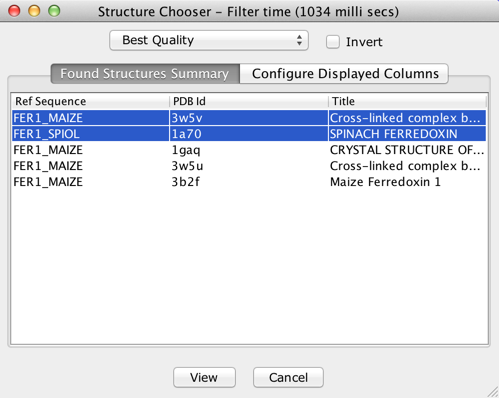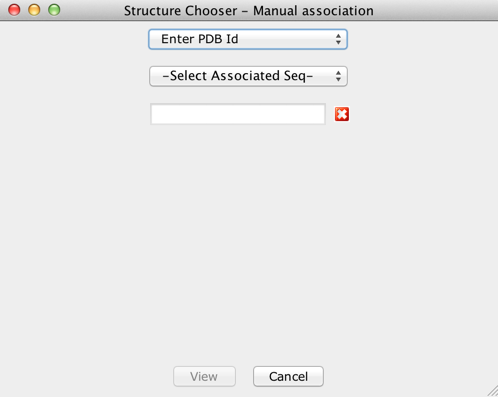Structure Chooser
The Structure Chooser interface allows you to interactively select
which PDB structures to view for the currently selected set of
sequences. It is opened by selecting the "3D
Structure Data.." option from the Sequence ID panel's pop-up menu. The dialog
provides:
- Automatic discovery, retrieval and association of PDB
entries for sequences
- Exploration of meta-data for available 3D structures
- Automatic selection of the 'best structure' to display for
each sequence
- Manual association of PDB entries by entering a PDB Id
- Association of structure data from a local file (in mmCIF
or PDB format)
Selecting and Viewing Structures
Once one or more structures have been selected, pressing the View
button will import them into a new or existing
structure view.
Automated discovery of structure data
After selecting "3D Structure Data ..", Jalview queries the PDB via
the PDBe SOLR Rest API provided by EMBL-EBI to discover PDB IDs
associated with the sequence. It does this based on the sequence's
ID string, and any other associated database IDs.
Viewing existing
structures for your sequences
If you have already loaded 3D structure data for the selected
sequences, the structure chooser will first open with the Cached
Structures View. This view shows associations between each
sequence, and chains for 3D structure files already in memory. If
you want to download additional structures, select one of the other
options from the drop down menu.
Selection of the best structure for each sequence
Jalview can automatically select the best structures according
to meta-data provided by the PDB. For alignments with no existing
structure data, the 'Best Quality' structure for each sequence will
by default be selected, but clicking on the drop down menu allows
other criteria to be chosen, including Resolution (only defined for
X-Ray structures), Highest Protein Chain etc. When 'Invert' is
selected, structures are selected in reverse order for the current
criteria (e.g. worst quality rather than best).
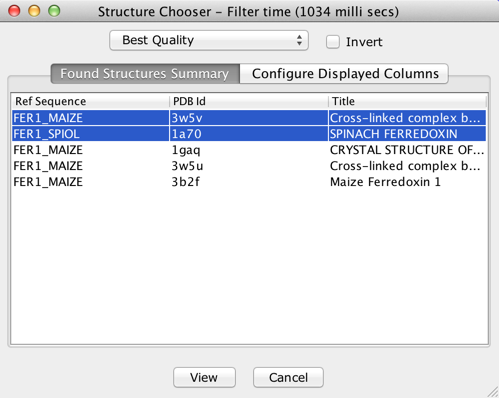
The screenshot above shows the Structure Chooser interface
along with the meta-data of auto-discovered structures for the
sample alignment. If no structures were
auto-discovered, options for manually associating PDB records will be shown (see below).
Exploration of meta-data for available structures
Information on each structure available is displayed in columns
in the dialog box. By default, only the title, resolution and PDB
identifier are shown, but many more are provided by the PDBe. To
configure which ones are displayed, select the 'Configure Displayed
Columns' tab and tick the columns which you want to see.
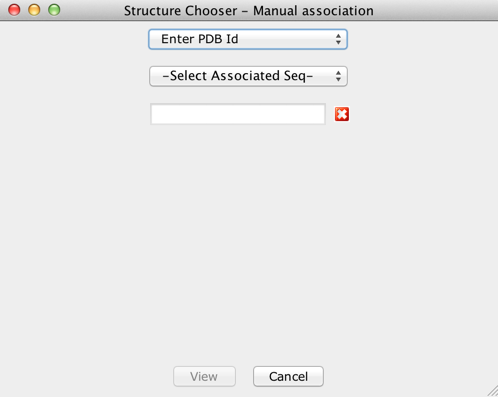
Manual selection/association of PDB files with
Sequences
To manually associate PDB files with a sequence, select 'From
File', or 'Enter PDB Id' from the drop-down menu:
- From File - allows you to load a PDB file
from the local machine or network and associate it with the
selected sequence. PDB files associated in this way will also be
saved in the Jalview Archive file.
- Enter PDB Id - allows you specify a PDB ID
for your sequence. The PDB Rest API, provided by EMBL-EBI, is used
to validate and fetch structure data.
The Structure Chooser interface was introduced in Jalview
2.9.