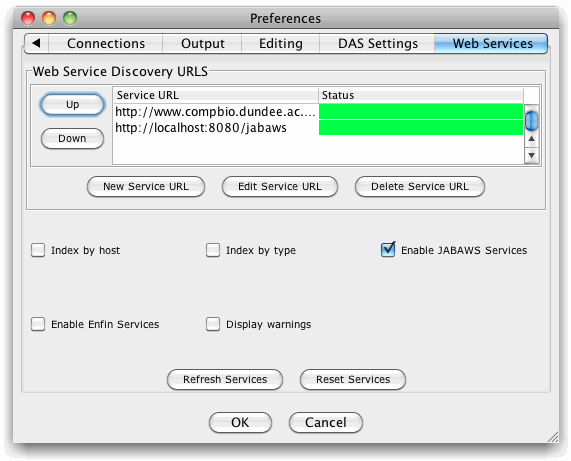
Web Services Preference Panel
The Web Services Preferences Dialog Box
Jalview includes a range of web services clients for data retrieval and analysis. The Web Services menu found in each alignment window provides access to some of these services, and is configured via the web services preference dialog box, available from the Preferences panel from the Tools→Preferences... menu from the Jalview Desktop window's menu bar.
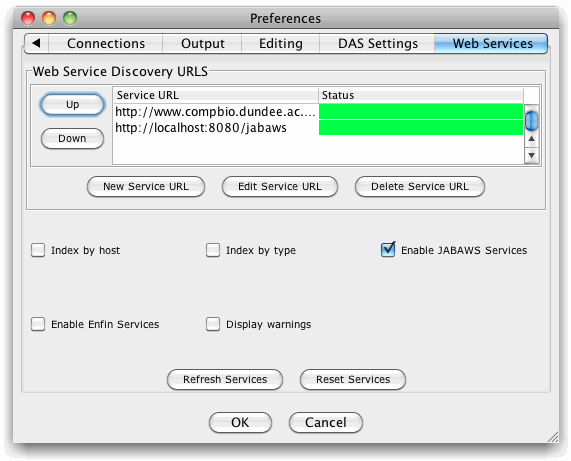
Configuring the list of JABAWS servers
The
main area of the panel shows the list of JABAWS
servers that Jalview is currently aware of. The list includes a
colour coded status: green indicates that all services are available
for a given server, amber signifies that one or more services on the
server are not fully functional, and red highlights servers that
could not be contacted or are not functional for some other reason.
A server's URL may be added, edited by double clicking on it, or deleted by selecting it and using the buttons below. After adding or editing a server's URL, you will be asked if you wish to test the server. If you wish to do so, then first ensure you can view the new server's test report, which will be output on Jalview's standard console output (you can open Jalview's built in console viewer via the Tools→Java Console menu option).
Controlling the layout of the Web Services Menu
The range of services that Jalview is able to access depends upon
your requirements, and local computational resources. However, when
a large number of resources are available, then the entries and sub
menus in the web services menu can quickly become
unwieldly. The options in the lower part of the dialog box enable
you to control the display of each type of analysis service client
in the web services menu. In addition, indexing options are provided
that enable you to define the layout of the menus provided for
JABAWS services by sorting them into submenus according to analysis
type and/or host server.
The web services preferences panel was added in Jalview 2.6, and server status indications added in Jalview 2.8.
Web Services Invalid URL
warnings
Jalview may inform you of any problems
contacting the web services by showing a dialog box like the one
below:
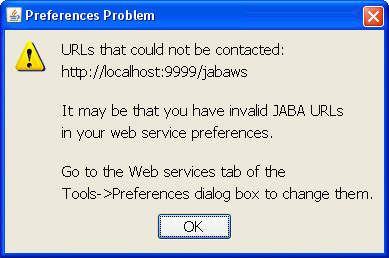
The web services warnings dialog box was added in Jalview 2.6.1